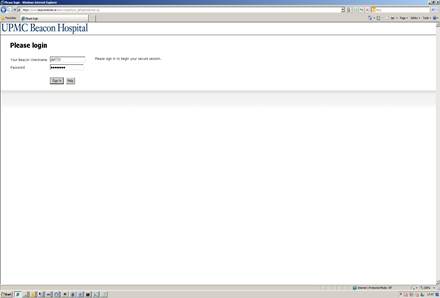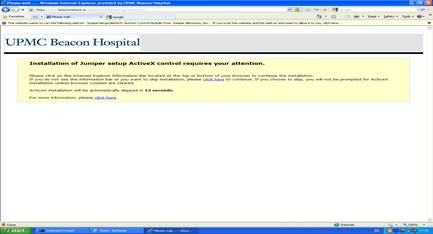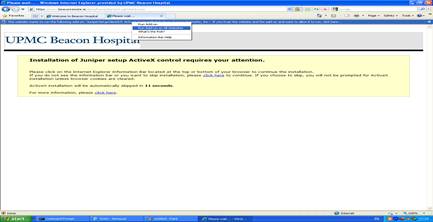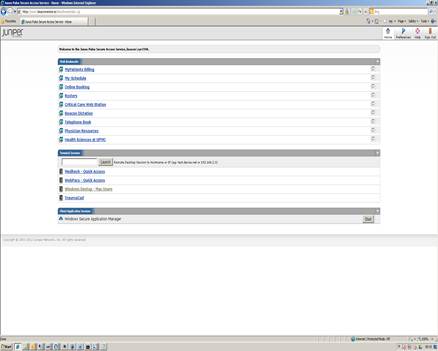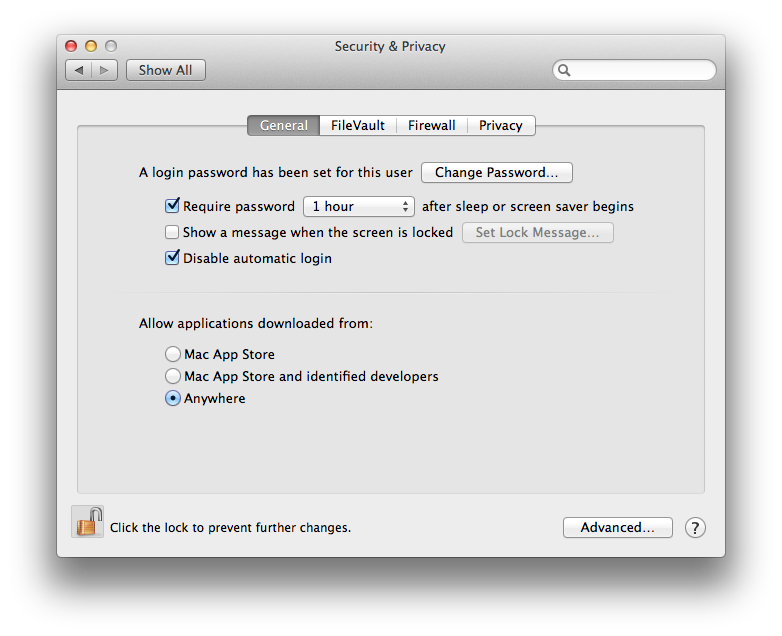Remote Access User
Manual
May 2012 V1
For more information on Remote Access, or help with the
procedures described herein, please contact:
- Beacon Hospital IT
Helpdesk, available Monday through Friday at +353 (0)1 2937550 from 07:00 to 19:00
1.0 Getting Started
The Beacon
Hospital remote access
program is designed to provide Consultants with a secure and stable method to
access patient information, including lab results and PACS images, from a
location outside of the hospital such as a private office or home.To participate in this
program, Consultants must have a current hospital network user account.
This manual describes:
Requirements for remote
computers
Computer set-up for first time
use
Logging into the hospital network
Any computer used to access the hospital network must have the
following:
All Windows, Mac, Android and
Apple operating systems
A web browser
Broadband Internet access
Java version 1.4.0.2 or later.
If you do not have java installed, please
go to http://www.java.com and follow the instructions
Windows XP with service Pack 3 is required for Terminal Sessions
If you do not have a User ID or Password, please contact the IT
Department on 01 2937550
1.2 First Time Login to Beacon
Network
|
Reopen your browser and
go to the site www.beaconremote.ie
Enter your username and
password and click the "Login" button.
|
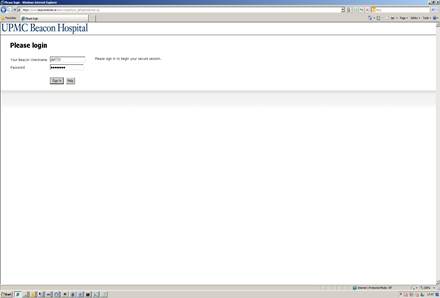
|
|
You will see the screen at
right, request that an ActiveX client needs to be installed.
|
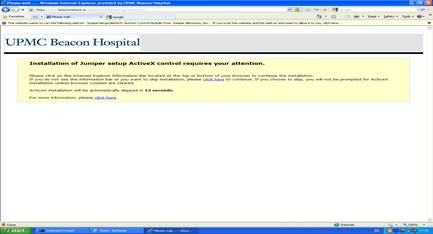
|
|
Right Click on the Task
bar and select Run Add-on on All Websites
|
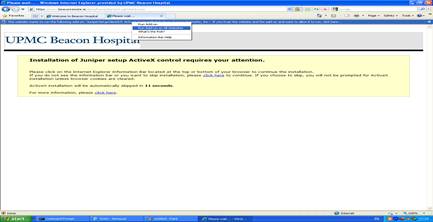
|
|
You are now logged in and
can select the application you wish to use.
|
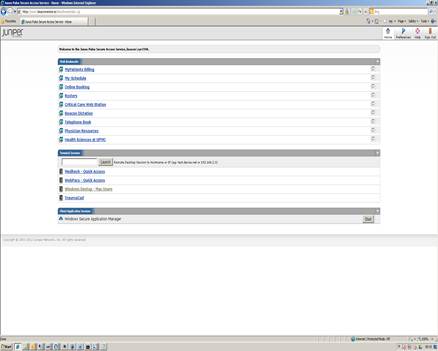
|
1.3
Additional Steps for MAC Users
For users with Apple Computers (MAC)
launching the Meditech and PACS applications will require one extra step.
1. You
must have JAVA on your computer to use these services. Please visit www.JAVA.com to enable java on your computer.
2. You must have "Allow applciations download from" set to
anywhere in your Security & Privacy settings. (OSX 10.8 Only)
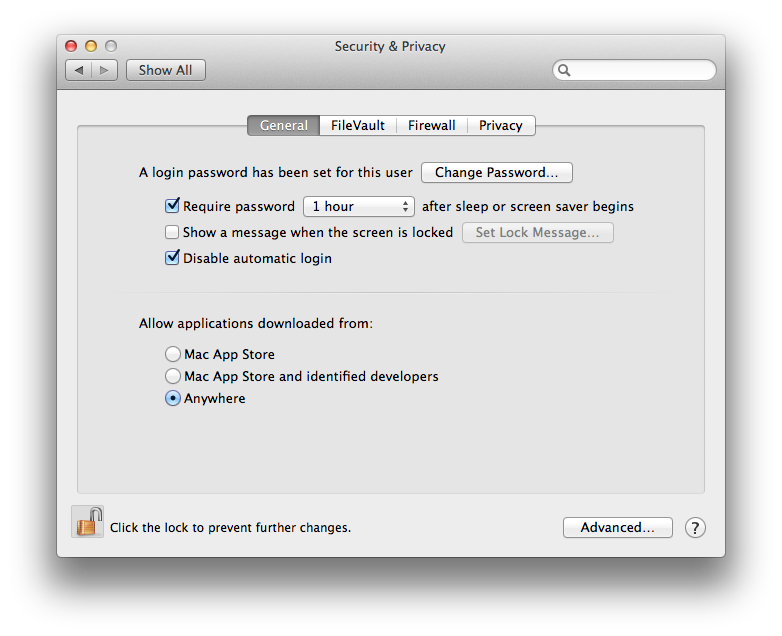
|
From the List of applications select the
"Windows Desktop - Mac users" Icon.
Once a windows desktop appears you can
select the GE Web PACS or Meditech applications which should be Icons on you
desktops.
|

|
|
|
|
![]()